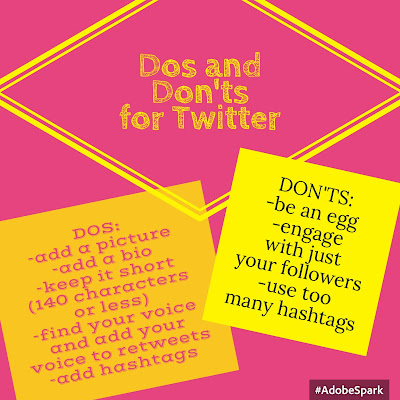This school year I was challenged by our Director of Modern Learning to partner with at least one teacher every month and collaborate on a project. It just so happened that one of our Middle School English teachers sought me out. "Hey! I read this book with my kids called The Wednesday Wars every year, but this year, I want to do something cool, fun, hands-on and engaging with them to get them to really understand the theme of the book. Can you help?" I'm your girl! Over the past month, the two of us have had multiple meetings to put this project together. Where did we start? What is the process we are going through? What's the outcome? I can answer a few of these questions, but the project has not come to an end just yet so check in soon to see our student examples and further reflections.
Where did we start? To begin, I asked her what her objectives were and what, if anything, students in the past have struggled with understanding or grasping with this novel study. She said that she wanted her students to understand the "coming of age" message that is taught throughout the novel. (See our jumbled, original notes and ideas here.) Originally, we wanted the end result to be her students interviewing someone at home that could share a life lesson/coming of age story with them and then we would have the students share these interviews with their classmates. As we continued to talk, we further developed the project- adding in elements of writing, debating, synthesizing, applying, teaching, a public speaking element, and connecting with other students in different grade levels.
The teacher in The Wednesday Wars novel uses 7 different works written by Shakespeare to teach her student, Holling, lessons about life. We used this hidden message within the novel to develop our project.
Check out our full, updated (still messy) Lesson Plan here.
In a snapshot, our project looks a little something like this:
Step 1: Discuss the 7 Shakespearean stories that are scattered throughout the novel with the students. Students will split into groups to research 1 of the 7 Shakespearean stories and then present their research to the class. The class will be expected to take notes while other students present their research.
Step 2: Discuss the concept of the interview with the students. What are you trying to get from your interview? Why are we interviewing people? A group of digital production upper school students will create a "How To Interview" video that teaches the middle schoolers interviewing skills and the video will be shared with the middle school students.
Step 3: Students will continue to work on the interview at home. They will need to cut the interview down to 90 seconds.
Step 4: Students will then be asked to think of the lesson/coming of age story that the person they interviewed shared with them and decide which of the 7 works of Shakespeare it is connected to. They will have to defend their answer in writing on a discussion thread and comment on other student's work allowing for room to debate answers and beliefs.
Step 5: It just so happens that the 5th graders completed a life lessons project (check it out here) in September. Middle school students will be asked to view a few of the 5th graders' life lesson projects and respond in writing on a discussion board as to which work of Shakespeare the 5th graders' life lesson connected to.
Step 6: Students will compose an essay that will be made up of 4 paragraphs. (Introduction, body paragraph 1 (interview connected to work of Shakespeare), body paragraph 2 (5th graders' project connected to work of Shakespeare) and conclusion).
Step 7: Students will be asked to create 4 visuals using their iPad Pros that represent each of their paragraphs and verbally present their findings to the class.
Even though this project is not complete, as I reflect, I love thinking of the process that we went through. We started with, "What is the objective? What is the learning goal/outcome?" followed by asking ourselves, "What occurs within the book and how can we connect this to our project?" I loved how we found a way to use the 7 works of Shakespeare that are truly discussed throughout the book within our project. Students are able to dive deeper into the works of Shakespeare while also making a real-world connection to the fact that Shakespeare used literature to teach life lessons. I also love the fact that this project connected not two, but three classes -the middle school students, the 5th graders, and the upper school students who will be teaching the middle school students interview skills. Looking forward to seeing how these turn out and the awesome learning that takes place along the way!
Collaboration. Creativity. Critical Thinking. Innovation. Communication. Apple Teacher 2016
Wednesday, September 28, 2016
Monday, September 26, 2016
Authentic Experiences with Canva
A 5th grade Fundamental Writing teacher came to me last week seeking help. She said that in the past she has had her students list 7-8 life lessons that were learned from one particular subject. For example, a student may choose to list 7-8 life lessons learned from football, or dance, or George Washington. In the past, she would have her students use Keynote to deliver a presentation to their fellow students in order to create an authentic audience providing the students with a chance to share their passions with their classmates. However, this year, she felt as though due to time restraints (Welcome to teaching, right?! Time is our enemy!) she didn't see it plausible to put aside as much time as she spent last year for the students to create and present using Keynote. She still wanted the students to complete the project as their was great learning that came with it, just on a smaller scale. As I started to think about her objectives, I was searching for a way for the students to still create some sort of visual representation to go along with their life lessons. This is where Canva stumbled into my life. The Director of Modern Learning, my boss, at our school uses Canva on a regular basis when he makes his own presentation and swears by it so I thought this would be a great time to give it a shot.
Before we jump into that, let's go backwards for just a second. Originally, I suggested that the teacher use Adobe Spark Page with her students to create the visual for this project. Luckily, this teacher rocks and tested out Adobe Spark Page before she used it in class. She first used the app flawlessly as an adult and then thought, "Hmm let me pretend to be a 5th grader and make sure it will work for them." Lucky she did because in order to use Adobe Spark Page, you must be 13. Clearly, we could have asked our students to change their birthdate, but that, first and foremost wouldn't be honest, and secondly, what would we be teaching our students if we lead them down this path? So, we went back to the drawing boards and decided that Canva was the best app for this particular objective. Canva is SUPER user friendly, fun, and allows for a lot of creativity. Canva provides you with many different templates to choose from when creating your visual. For this particular project, we chose to use the Poster template with our students. For homework the night before using Canva, we asked the kids to download Canva and to "play around" with the app to get familiar with it. And of course, to spark interest into the next day. One of the beautiful things about Canva is that when you first download the app, they actually walk you through a tutorial. But not just any tutorial. Their tutorial teaches you and then asks you to demonstrate your learning. For example, they show you how to change the font and then they put you to the test and actually have you changed a font style. The screen will then say something like, "Great job!" before moving on to the next skill. I loved this feature as an adult, but especially for our students. I didn't even have to teach them how to use the app because the app taught them for me! Canva, thanks for making my life easier! The next day in class we asked the students to create a Canva poster that visually showed 4-5 of their life lessons. The students were able to create their entire project in about 30-45 minutes. They then added their poster to their google drive folder, located the link to the poster, and added the link to a google doc that the teacher created so that other students could view and access their presentation. Students then viewed each other's work and verbally provided feedback.
Student example:
https://drive.google.com/a/oakridgeowls.net/file/d/0B6-94JxBvry0dDhfbUtwU1RBR0E/view
Before we jump into that, let's go backwards for just a second. Originally, I suggested that the teacher use Adobe Spark Page with her students to create the visual for this project. Luckily, this teacher rocks and tested out Adobe Spark Page before she used it in class. She first used the app flawlessly as an adult and then thought, "Hmm let me pretend to be a 5th grader and make sure it will work for them." Lucky she did because in order to use Adobe Spark Page, you must be 13. Clearly, we could have asked our students to change their birthdate, but that, first and foremost wouldn't be honest, and secondly, what would we be teaching our students if we lead them down this path? So, we went back to the drawing boards and decided that Canva was the best app for this particular objective. Canva is SUPER user friendly, fun, and allows for a lot of creativity. Canva provides you with many different templates to choose from when creating your visual. For this particular project, we chose to use the Poster template with our students. For homework the night before using Canva, we asked the kids to download Canva and to "play around" with the app to get familiar with it. And of course, to spark interest into the next day. One of the beautiful things about Canva is that when you first download the app, they actually walk you through a tutorial. But not just any tutorial. Their tutorial teaches you and then asks you to demonstrate your learning. For example, they show you how to change the font and then they put you to the test and actually have you changed a font style. The screen will then say something like, "Great job!" before moving on to the next skill. I loved this feature as an adult, but especially for our students. I didn't even have to teach them how to use the app because the app taught them for me! Canva, thanks for making my life easier! The next day in class we asked the students to create a Canva poster that visually showed 4-5 of their life lessons. The students were able to create their entire project in about 30-45 minutes. They then added their poster to their google drive folder, located the link to the poster, and added the link to a google doc that the teacher created so that other students could view and access their presentation. Students then viewed each other's work and verbally provided feedback.
Student example:
https://drive.google.com/a/oakridgeowls.net/file/d/0B6-94JxBvry0dDhfbUtwU1RBR0E/view
Tuesday, September 13, 2016
Using Seesaw App in a Science Class
Have you tried out Seesaw for your elementary aged kids yet? If you haven't, I suggest you check it out! What is Seesaw? According to Seesaw's page, "Seesaw empowers students of any age to independently document what they are learning in school."
Why am I loving Seesaw?
Seesaw acts as a digital portfolio that allows students to have authentic audiences for their work. Most importantly, students are the creators of their knowledge; I also love the feature that allows me to send them images, videos or links. A great way to flip your classroom! Students could be pre-exposed to a concept the night before you teach the topic by adding videos that you create using something like Edpuzzle, Screencastomatic, Explain Everything, or Show Me (read about Edpuzzle idea here, read about using Screencastomatic here, learn about using Educreations here).
How do you capture student learning?
Students can add photos, videos, drawings, images, notes, and even links to show their understanding of a concept. They can then like and/or comment on each other's posts. (This feature can always be turned off if you would prefer for them not to like/comment on each other's work. However, I would argue that this would be a great way to model to young students appropriate ways to like/comment on each other's work. They will be liking and commenting on each other's social media accounts more than likely one day, so why not start by teaching them how to appropriately use this feature at young ages?) Once students create their video, for example, they then add their creation to their "journal" by selecting their name in the class list.
How do students join a class?
Students will download the Seesaw app, select "I'm a student," and scan your class QR code or enter a class code. Be looking for another blogpost about having students sign up using their google accounts in order to access more than one class. For example, our 4th graders use Seesaw in 3 different classes so we had them sign-in via google in order to add all 3 classes to their account.
Check out this great video that a 4th grader at our school created to show her understanding of an animal cell. Would a worksheet show this depth of understanding?
Twitter in Education
In June of 2013, I took the plunge and joined the Twitter nation. Little did I know what impact Twitter would play in my role as an educator. I use Twitter to network, steal ideas (isn't that what teaching is all about?), share my ideas with the world, ask questions, connect with companies to pose a question and the list goes on and on. (Head over to this post to read about a cool Twitter encounter I had with EdPuzzle. )
If you have not already joined the Twitter nation, I would challenge you with finding your own voice and joining. A few big dos and don'ts for Twitter:
If you have not already joined the Twitter nation, I would challenge you with finding your own voice and joining. A few big dos and don'ts for Twitter:
(I used Adobe Spark Post to create the graphic above. Took me less than 10 minutes to create this simple graphic. Great app if you are looking for a way to have your students create some sort of image to explain a concept.)
I also created this google doc to share 5 different links with you all which includes:
-Twitter for Beginners
-Top 10 Hashtags all Teachers Should Follow
-20 Most Useful Hashtags in Education
-100 Education Twitter Accounts to Follow
-The Complete Guide to Twitter Hashtags for Education
Wednesday, September 7, 2016
Acting as an Instructional Coach
This August marked the beginning of year 2 for me acting as Oakridge's Learn21 Specialist. AKA- Educational Technology Coach; Instructional Coach. My role includes partnering with teachers, co-teaching, researching innovative ideas, and so in, in order to incorporate more 21st century teaching at our school. Luckily, I work with an amazing group of teachers who are welcoming, inviting, and encouraging of my role.
This year on top of observing in order to fully get a read on their classroom and topics each teacher is teaching, I have begun leading "Tech Talks." Within a five-day week I choose three different times to discuss the same topic. Usually I offer a time before school, during lunch, and after school in order to hopefully accommodate each teacher's schedule. During the "Tech Talk" I spend about 15-20 minutes sharing a topic, discussing the topic with the teachers, and putting the topic into real use. For example, last during "Tech Talk" we discussed Mac Basics and shortcuts. (You can read about the shortcuts I shared with the teachers here.) The goal of the "Tech Talks" is to spend a few minutes with teachers differentiated the learning at their appropriate level. I have enjoyed these talks thus far because it gives me a chance to share ideas in a smaller setting, practice the ideas with the teachers in real time, and most importantly, bond and create a relationship with my coworkers. Acting as a coach is all about having a relationship first.
This year on top of observing in order to fully get a read on their classroom and topics each teacher is teaching, I have begun leading "Tech Talks." Within a five-day week I choose three different times to discuss the same topic. Usually I offer a time before school, during lunch, and after school in order to hopefully accommodate each teacher's schedule. During the "Tech Talk" I spend about 15-20 minutes sharing a topic, discussing the topic with the teachers, and putting the topic into real use. For example, last during "Tech Talk" we discussed Mac Basics and shortcuts. (You can read about the shortcuts I shared with the teachers here.) The goal of the "Tech Talks" is to spend a few minutes with teachers differentiated the learning at their appropriate level. I have enjoyed these talks thus far because it gives me a chance to share ideas in a smaller setting, practice the ideas with the teachers in real time, and most importantly, bond and create a relationship with my coworkers. Acting as a coach is all about having a relationship first.
Mac Basics
This year we switched from using PCs to using Macs in our Middle School. With that said, many teachers are new to using Macs. The Mac shortcuts are different than PC shortcuts so I created a google doc and a screencast to share a few of my favorite mac basics/shortcuts with our teachers.
What are some of your favorite Mac Basics?
Mac Basics Google Doc- https://drive.google.com/a/oakridgeowls.net/file/d/0B1t-RizQNJivMjU2V2J3R0J0SXM/view?usp=sharing
Mac Basics Screencast- https://docs.google.com/document/d/1a0JmiWIimhzw17lhgABiPZg61WIOlv5R-pGoHP2d4og/edit?usp=sharing
What are some of your favorite Mac Basics?
Mac Basics Google Doc- https://drive.google.com/a/oakridgeowls.net/file/d/0B1t-RizQNJivMjU2V2J3R0J0SXM/view?usp=sharing
Mac Basics Screencast- https://docs.google.com/document/d/1a0JmiWIimhzw17lhgABiPZg61WIOlv5R-pGoHP2d4og/edit?usp=sharing
Formative Assessment- Socrative in a Math Class
When you hear the word "assessment," what comes to mind? Do you picture a hard copy of a test with true/false, multiple choice, and short answer questions? Do you automatically think of formative assessment? Is this the only way to assess our students? How often should we be assessing our students and what is the best method to assess them?
As a math teacher it is imperative that I assess my students on a regular/daily/constant basis. Are they understanding the concept? Do they get the bigger picture? Many times my formative assessments include having the students orally answer, demonstrating on the board, demonstrating on mini white boards, and so on, but this year we decided to give Socrative a shot. (Here you can read my blogpost about Socrative and how to use in your classroom.) I have used Socrative many times with my 4th graders, but this was the first time that I used the app as a test review. I chose to use the quick question feature on the app because I did not want to pre-make a quiz. I would orally ask my students true/false and multiple choice questions that correlated with topics that I wanted them to master. For example, unit 1 discussed geometry. When using Socrative I would ask things like, "True or false- This (pointing to a rectangular piece of paper on the wall in my classroom) is a regular polygon." I would project the answers on the board and discuss with my students. Socrative allowed for me to not only quickly assess what they understand and what they didn't, but it also gave every student a voice. The quiet kids participated, the kids who love to participate regularly were quieted down some to give others a chance to shine, the kids who mastered the concepts participated, the kids who needed a little extra help or needed to be re-taught the concept participated, and the list goes on.
The next day in class, my teammate who team teaches math with me used Socrative in a similar manner and loved it. She loved the fact that she knew what each and every kid was thinking and what concepts were mastered and what were not. She loved that she could hide their names so that kids didn't feel embarrassed if they answered incorrectly. We plan to use Socrative regularly in math to check for understanding.
As a math teacher it is imperative that I assess my students on a regular/daily/constant basis. Are they understanding the concept? Do they get the bigger picture? Many times my formative assessments include having the students orally answer, demonstrating on the board, demonstrating on mini white boards, and so on, but this year we decided to give Socrative a shot. (Here you can read my blogpost about Socrative and how to use in your classroom.) I have used Socrative many times with my 4th graders, but this was the first time that I used the app as a test review. I chose to use the quick question feature on the app because I did not want to pre-make a quiz. I would orally ask my students true/false and multiple choice questions that correlated with topics that I wanted them to master. For example, unit 1 discussed geometry. When using Socrative I would ask things like, "True or false- This (pointing to a rectangular piece of paper on the wall in my classroom) is a regular polygon." I would project the answers on the board and discuss with my students. Socrative allowed for me to not only quickly assess what they understand and what they didn't, but it also gave every student a voice. The quiet kids participated, the kids who love to participate regularly were quieted down some to give others a chance to shine, the kids who mastered the concepts participated, the kids who needed a little extra help or needed to be re-taught the concept participated, and the list goes on.
The next day in class, my teammate who team teaches math with me used Socrative in a similar manner and loved it. She loved the fact that she knew what each and every kid was thinking and what concepts were mastered and what were not. She loved that she could hide their names so that kids didn't feel embarrassed if they answered incorrectly. We plan to use Socrative regularly in math to check for understanding.
Subscribe to:
Comments (Atom)