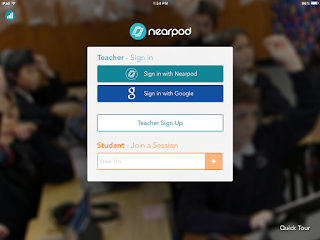The following day, I gave Nearpod a shot and it did not disappoint! For 4th grade social studies, we use a curriculum called TCI that is AMAZING! Incredibly hands-on, user friendly, and definitely created with the student in mind. But, like every curriculum, there are some features that I wish they would improve upon or adjust. With each chapter comes a pre-made power point presentation that does not allow you to download. Because I cannot download the presentation, I cannot upload the presentation to websites like Pear Deck that would allow me to make the presentation interactive. When I gave Nearpod a shot, I took screenshots of my lesson and used those images when I created my Nearpod lesson. That way, I did not have to 100% create a presentation from scratch.
What is Nearpod?
- an interactive presentation and assessment tool
- presentations can contain:
- polls
- videos
- images
- quizzes
- drawing-boards
- web content
Why did I love Nearpod?
- super easy to create lessons
- it's free
- students' screens mimic teacher's screen and is teacher paced
- every student participates and is involved in the conversation and not just your all-star students
- students are given immediate feedback
- students do not have to have a login (simply use the class code that you project on screen)
- energy in the room was much higher and interactive than normal
- students were engaged in the conversation and we ended the lesson with students begging me to use Nearpod again
- took a simple lesson to the next level of engagement
To use Nearpod, first you will need to set up an account at www.nearpod.com
After you set up your account, you will then need to create your lesson. To view a how-to video, click here or here.
Once your lesson is created and the questions have been inserted throughout your lesson, you will want to share your lesson with your students. A class code will be provided similar to the image below.
Your student can access Nearpod as an app or it is also web-based. As the students open their app or web, they will want to insert the class code.
Students will be prompted to enter their name or nickname.
Below is a sample of what one of the questions will look like on the student's screen.
Below is an example of what the results look like when shared with the students. This was probably my favorite feature. I loved that students had to respond individually, but once all of the responses were collected, I could choose to share the results with my class. The students did not see what each person answered individually, but rather saw that percentage the class as a whole responded with. The responses allowed me to decide whether they were ready for the next concept, or if we needed to hold a further, more in-depth conversation about that topic. The kids LOVED this feature as well and it led to a great math discussion of percentages. Cross-Curricular instruction was occuring that was not even intended to occur!
Questions can also be open-ended questions.